File Explorer Tweaks
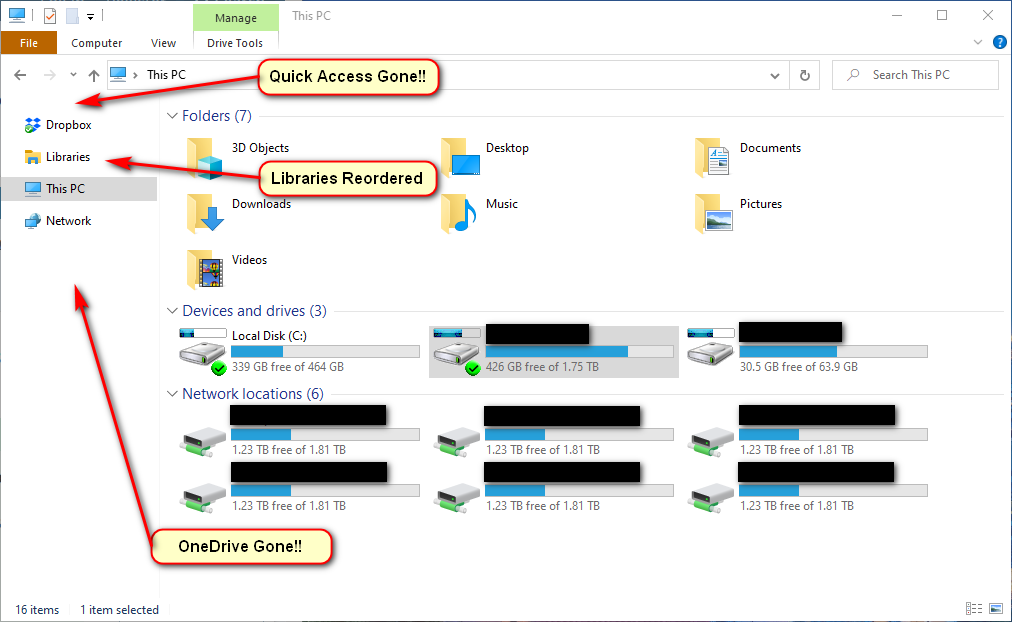
1. Disable & Remove Quick Access
How to Disable Quick Access in Windows 10 File Explorer
- Open File Explorer and go to View tab > Options > Change folder and search options.
- Choose This PC from the top drop-down menu.
- Uncheck both boxes under the Privacy section.
- Press Clear to clear all of your Quick Access history. (optional)
How to: Removing Quick Access from Windows 10 File Explorer
HKEY_LOCAL_MACHINE\SOFTWARE\Microsoft\Windows\CurrentVersion\Explorer
Add DWORD HubMode 1
The .reg files below will modify the DWORD value in the registry key below.
Reorder “Libraries” folder above “This PC”
https://www.tenforums.com/tutorials/72210-move-libraries-above-pc-navigation-pane-windows-10-a.html
HKEY_CLASSES_ROOT\CLSID\{031E4825-7B94-4dc3-B131-E946B44C8DD5}
Add DWORD SortOrderIndex
Use one of the below numbers to complete the DWORD Entry:
54 (hex) = Below This PC
42 (hex) = Above This PC
Remove OneDrive
HKEY_CLASSES_ROOTCLSID{018D5C66-4533-4307-9B53-224DE2ED1FE6}
Add DWORD System.IsPinnedToNameSpaceTree 1
Remove DLNA Media Servers
Remove HKEY_LOCAL_MACHINE\SOFTWARE\Microsoft\Windows\CurrentVersion\Explorer\MyComputer\NameSpace\DelegateFolders{289AF617-1CC3-42A6-926C-E6A863F0E3BA}
Remove HKEY_LOCAL_MACHINE\SOFTWARE\Wow6432Node\Microsoft\Windows\CurrentVersion\Explorer\MyComputer\NameSpace\DelegateFolders{289AF617-1CC3-42A6-926C-E6A863F0E3BA}