During my repairs, I receive quite a few PC laptops that are designed and constructed on the cheap. I speak to each of my customers about their purchasing choice, and if they can remember, it usually boils down to a purchase by marketing gimmick. While researching this publication, I looked up this phrase and the search results seem to think that performing a marketing gimmick is a great idea. Where I come from, marketing gimmicks are used to obfuscate the true colors of a product. It’s a bad idea to hide your product’s defects behind this tactic, and when electronics retailers do not make it easy for the customer to make informed purchases, the people who make an honest living from selling products, suffer. This is not entirely the fault of shady marketing tactics though, understanding specifications of computer technology can be a complicated process.
So that the buyer doesn’t get overwhelmed, retailers often choose to bury much of the technical information of a product. Since technology advances at such a fast rate, retailers and manufacturers work together to convince buyers to purchase models that have the strongest profit margin. This is done by lowering the specifications of the device, cutting corners on construction quality, and hiding the details about both, slowing unwanted blowback to built-in limitations during the release of a new product. That way, the suspecting model can be retired before the negative feedback has time to do damage to the responsible parties.
I know this whole situation appears to just benefit the retailers and manufacturers, but this process also helps the manufacture make better products. When a manufacturer as a larger pool of cash, they have more money to focus on research and development. R&D that actually improves the quality of their products. This is partly why Apple’s products are so expensive, they use their high profit margins to drive innovation in future products. It really depends on the company’s values. Some company’s, even though, they obviously want to sell products, also want to have the best products that money can buy available to its customers. Others, especially ones that haven’t established a name for themselves might decide to turn a profit, then exit the market. This is why it’s important to be careful about the brand name as well as the quality of the laptop, because if it’s from a company isn’t well established, they probably can’t afford to have good customer service. If you cant reach a company to get your concerns met, you might as well have purchased a lemon.
My goal with this article is to help you cut through the crap when shopping for a new device, and help you avoid these pitfalls.
If at all possible, do your shopping, or at the very least, your research on-line.
Better information about purchases can be found at sites like: Amazon or Newegg. These sites do a better job at listing technical specifications. At the very least, use online resources to reference specs for a product you are thinking of purchasing at a brick and mortar store.
Update: I found this really cool site that has reviews of laptops, but also offers a buyers guide that allows a visitor to choose from a list of options like:
- I want to play demanding games?
- The notebook should have a high performance rating
- The laptop should have a graphics card optimized for CAD - and professional 3D applications.
- I want to have a big screen
- The screen of the laptop should be of a high quality
- The laptop screen should be non glossy
- The notebook should be lightweight
- The notebook should have a good mobility rating (battery - runtime, weight, size)
- The notebook should have a low emissions rating (low heat - and noise emmitted)
- The workmanship rating should be high
- Include only products of the top 10 manufacturers
- The notebook should be new on the market
- The notebook should be cheap
- Show only devices that were tested by Notebookcheck
Then when you hit submit, you can see a list of laptops that this site reviewed that meets your criteria. Their buyers guide also has a matrix selection tool that filters results based on the specific hardware specifications.
Review sites like this are a really good tool for finding a model that you really want.
Understanding the 8 basic food groups:
- The Dimensions (Physical): Is it going to be mobile, or a homebody?
- The Weight: Are you going to be lugging around a monstrosity, or a light weight?
- The Construction: Does it look and feel like cheap plastic? Or does it feel like a sleek air plane?
- The Speed: Are you going to be riding a slug, or a cheetah?
- The Capacity: Do you plan on have enough storage capacity for your stuff?
- The Visuals: Are you going to need prescriptions for that screen?
- The Life: How long can I survive without the power cord?
- The Response: What kind of complaints is this baby getting?

The Dimensions (Physical): Is it going to be mobile, or a homebody?
Size matters. But not in the way you might think. If you are someone that is, at many times, on the go, having a big lug of a laptop to carry around with you isn’t always the best idea. On the other hand, if the thing is not going to move much, having a big unit might help. The reason to have a big unit is that, usually, the follow areas are improved: 1. There is plenty of room for airflow, which increases the life of the unit. 2. A large screen, which can be better on your eyes. 3. In many cases, size equates to better construction, and with better construction there is a tendency for the unit to last longer.
You might ask, “Why get a laptop in the first place if its not really going to be moved around?” Well, with a laptop, the first reason is that all the component’s are within the unit itself, and that makes it easier to move around. With a desktop computer, you have to unhook many peripherals: The keyboard, mouse, display, and any other external devices just to move it.
Desktops are better from a longevity, expandability and reliability stand point, but you might not need those things. Anyways, this article is about laptops, so quit distracting me.

The Weight: Are you going to be lugging around a monstrosity, or a light weight?
Weight matters. Three pounds versus five? It doesn’t seem like a huge difference right? After carrying a 5 pound device around with you on a regular basis, that extra weight adds up.

The Construction: Does it look and feel like cheap plastic? Or does it feel like a sleek air plane?
Construction characteristics of a laptop can matter depending on its use, and how long you want it to last. Cheap plastic can easily crack over time with normal use. This is especially important if the laptop is being moved around on a regular basis. It needs a solid construction, and good materials to live up to the abuse. Also the kind of materials matter. Aluminum is stronger and more durable than plastic. There are new nanotechnologies like carbon fiber that weave plastic elements together to create a strong martials, so look out for those as well . The construction design of the device matters as well. Laptops are constructed with all the components packed together, producing a lot of heat. Figuring out how to produce the proper air flow to dissipate heat is always an issue for device manufactures. With this in mind, in my experience, business class laptops are a better choice, but are more expensive.

The Speed: Are you going to be riding a slug, or a cheetah?
You might not mind waiting around for your laptop to boot, or respond after opening an application, but for the rest of us speed is an important factor. For the lay person, the speed specifications can sometimes be very difficult to discover. Many retail stores only list the basic info and leave it up to you to figure out the rest. To help you become aware what to look for, there are a few factors that need to be considered:
Think of a computer as a nervous system in a body. It’s a collection of neurons(Wires) that transmit signals between different parts of the body. Computers are very similar, in that, they have parts (component’s) that all need to communicate with each other. Each part is dependent on the other for speedy communication, and when one of them lags behind, all the parts suffer. This is why you can have a laptop with a fast processor, but if the laptop has a limited amount of RAM (Random Access Memory) The system speed will be determined by the storage capacity of that part.
When thinking in terms of speed. Don’t just think of the speed of the Processor (CPU) also think about the class and generation of the processor itself. Secondly, look at the storage capacity of the RAM, and the speed of the primary storage device: Hard Disk Drives (HDD) for the most part, are slower than Solid State Drive (SSD). When looking at the model’s specifications, RAM is the amount of memory that the laptop has when purchased. RAM may, or may not be upgradable. It’s likely that you will have to visit the manufacturers support resources for that model online to find out more information about upgradability of the device.
Most devices now ship with the Windows 10 operating system. As of 2020, most lower end laptops ship with only 4 gigs of ram. For a smooth experience, 8 gigs is my minimum. Secondly, having a primary storage device that includes SSD technology improves performance over HDD technology.

The Capacity: Do you plan on having enough storage capacity for your stuff?
Storage size might be important to you. Getting an SSD is great, but if its not big enough to store your data, that might be a problem. The larger that the SSD is, the more expensive it’s going to be. Some Laptops have SSD/HDD combinations to keep the cost down. THE SSD is the boot device, and the HDD is the storage device. But it makes it a bit more complicated to store information because then you have to remember to store your data on the HDD. You can also set your user folders to store information on the HDD. Generally, these combo configurations are still just as fast as a device with a single SSD, because most of the heavy lifting is done by the primary storage SSD and the secondary storage HDD is really just a storage option for your data, and storing personal data on a HDD isn’t not really a problem, as long as it is all that is doing.

The Visuals: Are you going to need prescriptions for that screen?
The size of the laptop’s screen and the quality of the resolution is also important. There are 17’, 15’, 13’ and 11’ laptops. The smaller the screen is, the harder it’s going to be to read text, and the less screen real estate you will have to work with applications. If you are just sending emails and writing docs on-the-go it might not be important. For a photo professional, that might be another story.
Depending on the size of the screen, there are two main areas of screen technology that you want to look out for: screen display resolution, and screen technology type.
Screen Display Resolution
The higher the resolution of a screen, the greater image detail. Also you will often get an increased workspace. The drawback to high-resolution displays is that fonts tend to be smaller and can be more difficult to read without font scaling. This can be a particular problem for people with poor eyesight. While you can change the font size in the operating system, this may have unintended results in some programs, especially legacy applications which might not scale, or scale badly.
| Acronym | Resolution |
|---|---|
| WXGA | 1366x768 or 1280x800 |
| SXGA | 1280x1024 |
| SXGA+ | 1400x1050 |
| WXGA+ | 1440x900 |
| WSXGA+ | 1600x900 or 1680x1050 |
| UXGA | 1600x1200 |
| WUXGA | 1920x1080 or 1920x1200 |
| WQHD | 2560x1440 |
| WQXGA | 2560x1600 |
| WQXGA+ | 2880x1800 |
| WQSXGA+ | 3800x1800 |
| UHD | 3840x2160 or 4096x2160 |
Screen Technology Type
While the screen size and resolution are the primary features that manufacturers mention, the screen technology type often gets buried in the details. Having the right screen technology makes a huge difference in the quality of visuals. “Type” refers to the LCD panel and the coating over the screen.
TN and IPS
There are two major technologies used in LCD panels for laptops: TN and IPS. TN display technology is the most common, as they are the least expensive and also tend to offer faster refresh rates. TN display technology has narrow viewing angles and colors. I also notice that these displays are not as bright. TN panels offer less overall color, but this typically only matters for graphics designers.
IPS offers better color and viewing angles, but these screens tend to cost more, have slower refresh rates, and are not as suited for gaming or fast video.
IPS offers higher color and viewing angles, but these screens tend to cost more, have slower refresh rates, and are not as suited for gaming or fast video.
Touchscreens
Touchscreens are becoming an important feature of many Windows-based laptops. Unless its a laptop that converts to a tablet, or you are purchasing a tablet like device, I do not see any reason to get a laptop with touch screen capability.
Many modern laptops come with touch screen capability. If you do not want that functionality, be sure to check the specifications as it does increase the cost of the device and there is more power draw from the battery.
Coatings
The majority of consumer laptops tend to use glossy coatings over LCD displays. These screens are brighter, but the glare is very bad on the eyes. In most cases, you can work around this by purchasing a screen protector that meets your needs.
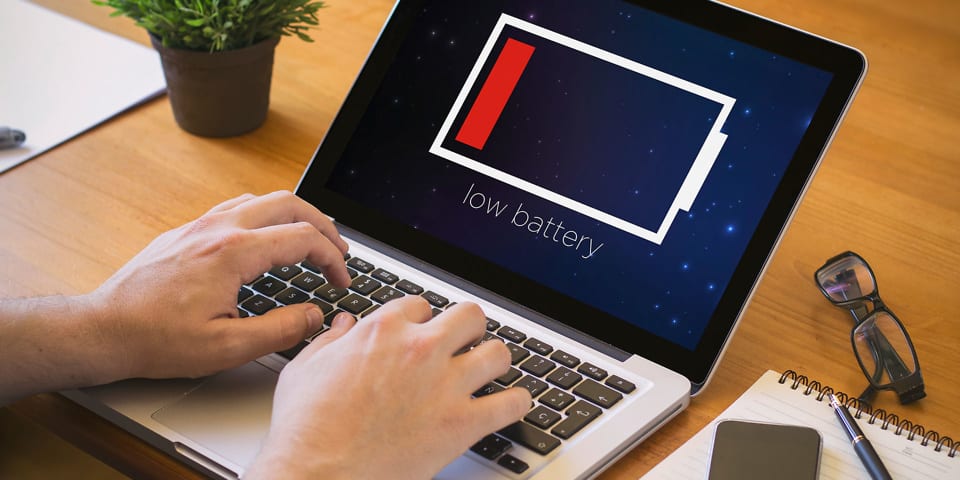
The Life: How long can I survive without the power cord?
Battery life might be important to you if you are always on the go. Typically, the slimmer the laptop, the better battery life it will have since it’s not powering components that require a lot of power, such as a HDD, or [optical drive](). Check the specifications of the device. If it has a really fast processor like a i7, battery life will suffer. There will usually be a line that says, “Up to X hours battery life on a single charge” It’s been my experience that if you take that number and cut in half that will be your real-world battery operating time.
The Response: What kind of complaints is this baby getting?
Look at reviews of the model you want to purchase on Amazon.com, or Newegg.com. Newer models tend to have less reviews that ones that have been on the marking for awhile. Look at the type of reviews that exist for a model, if possible, how many are in support, and how many are against it. Also look at the quality of the review. If many of the reviews have a short one-line statement, that tells you nothing about the experience, its usually not a good measure of quality.
Conclusion
Overall these tips should help you make a more informed decision, if you want to put the time into it. Many times, you might not have as much time as you would like to make an informed decision on purchasing a laptop. If that is the case, you can hire me to do the searching for you. I utilize my 20+ years of knowledge to find you the best model that meets your expectations.
Terms
Brand Name: A familiar or widely known name.
Component: A basic physical element that’s required by the computer to function.
Construction Quality: Laptops are built with materials, some materials are better than others, also the design of the way in which the laptop is constructed factors into the life expectancy of the unit.
Customer Service: The kind of response you get when you call a company with a question or issue.
Desktop: The area of a display screen where images, windows, icons and other graphical items appear.
Desktop Computer: A desktop computer is a personal computer that fits on or under a desk. It has a monitor or another display, keyboard, mouse, and either a horizontal or vertical (tower) form factor. Unlike a laptop, which is portable, a desktop computer is meant to stay at one location.
Hard Disk Drive (HDD): A an electro-mechanical data storage device that uses magnetic storage to store and retrieve digital information using one or more rigid rapidly rotating disks (platters) coated with magnetic material.
PC laptop: A Personal Computer (PC) Laptop versus a Apple Macbook.
Peripheral: A peripheral or peripheral device is an ancillary device used to put information into and get information out of the computer.
Operating System: The software that supports a computer’s basic functions, such as scheduling tasks, executing applications, and controlling peripherals.
Processor (CPU): A central processing unit (CPU), also called a central processor or main processor, is the electronic circuitry within a computer that executes instructions that make up a computer program.
RAM: Random-access memory (or simply RAM) is the temporary memory or information storage location in a computer that is used to store running programs and data for the programs. Data (information) in the RAM can be read and written quickly in any order.
Optical Drive: A drive that can read optical disk, like a CD, DVD, or Blueray.
Screen Refresh Rate: How often the screen draws the information visible on the display. The faster the refresh, the better it is on your eyes.
Screen Resolution: The display resolution or display modes of a digital television, computer monitor or display device is the number of distinct pixels in each dimension that can be displayed.
Screen Workspace: Refers to the grouping of windows on your desktop.
Solid State Drive (SSD): An SSD is a type of mass storage device similar to a hard disk drive (HDD). It supports reading and writing data and maintains stored data in a permanent state even without power. Internal SSDs connect to a computer like a hard drive, using standard IDE or SATA connections.
Specifications: Technical descriptions of the computer’s components and capabilities.
Touchscreen: A screen with touch capability, sometimes replacing a trackpad or a mouse.
